


The founders of Google figured out early on that if they could perfect the art of Search, they could own the Internet. I recently decided that it would be nice if the Search feature on my website at least didn’t suck.
If you’ve ever tried to search for an image or an article on my site in the past, you were probably disappointed by the results. While the content might have been there, it was nearly impossible to figure out what you were looking at. Well, I think I’ve fixed that.
It all started when my friend Andrew was looking for my articles on Iceland to pass on to a friend. He knew they were there, but couldn’t find them. The default search feature that came with my WordPress theme was a poor excuse of an afterthought, and it was time to take matters into my own hands and fix it. After all, my last job before I retired was as a Senior Software Engineer for Getty Images – on the Search Services Team – where we had to make searching 100 million images fast and efficient for our customers. So it was a bit embarrassing to have a crippled search feature on my own site.
Now I know most of you just come glance at my most recent article and move on. I also know that I get lots of emails from companies that are so proud of their new website design that they go on for weeks about how wonderful it is – and then list all the changes I’ll have to make to adjust to the new design. And frankly, I don’t care that much and I don’t need the aggravation. So to be fair to you, I’ll try to be brief.
In fact, I’ll sum it up right here, and you can get back to checking Facebook if you’re not curious about the details:
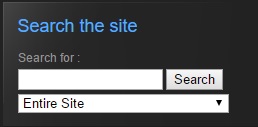
The “Search the site” widget appears at the top of the navigation bar on the right of most pages. On a mobile site, it appears immediately after the main content of the page.
If you look in the upper right of most pages, or after the main content if you’re on a mobile device, you’ll see an area called “Search the site”. Here’s where you can search the title and content of any article, product, or static page (like the FAQ page or my Bio) on my site. You can choose to search the entire site or just the articles, for example. If you’re on a mobile device, you can find a similar feature using the menu box (three horizontal lines at the top of your screen). Look for “Search” at the end of the menu.
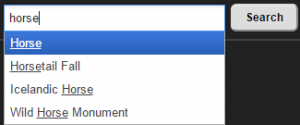
The image search control only exists at the top of image gallery pages. This feature searches all images by keywords.
There’s also a second kind of search that finds images if you’re already browsing images inside the Image Gallery. At the top of each gallery (like “Landscapes”) you’ll see a text box where you can enter keywords. This works by finding images with one or more keywords, regardless of the gallery they’re in. Type the first few characters and choose from the listed choices. You must choose from the list – free text search doesn’t work here. After you’ve selected a keyword, you may start typing in the text box again to choose a second keyword for an “OR” search – images with the first or the second keyword will be found, and so on. When ready, click “Search”.
Also, if you’re looking at the Product page for an image (after clicking the Shopping Cart icon on an image or using the main Search feature), you’ll see a list of Image Keywords at the bottom. These are links to the keywords attached to the image. Click on a keyword to see all the Products with that keyword.
And finally, since many of you are using smartphones to access my site, I’ve created a mobile-friendly version that kicks in automatically on small screens. Essentially, the navigation bar that was on the right side of the screen is now scooted down to the bottom. Most features seem to work well in this configuration, but if you find something that doesn’t, simply turn your phone into landscape (horizontal) mode (if your screen rotation feature is turned on) and you will see the site in the original “desktop” layout.
I’ve made dozens of little improvements to the site over the first quarter of this year, but I totally understand that this is much more exciting to me as a software developer and owner of the site than it is to you as a user of probably dozens of sites every day. But my goal is to make the site as easy to use and interesting as possible in the hopes that you’ll take advantage of it from time to time. So thanks for bearing with me, and please let me know if you find something that doesn’t look right or if there’s a feature you would find useful.
Enjoy!
